Hello fellow forum members,
Posting pics (not attaching pics) on the forum is really quite simple, here are some step by step
instructions for anyone that would like to know how to post images - the right way.
If you have any troubles let me know where you got to and where you seemed to go off track
with it. You should be right with it if you follow these steps...
Images posted in forums must be 'hosted' on the internet somewhere. This means that they
must be uploaded to a server (large storage computer) which then makes them available for
easy and fast display on sites all over the internet.
I use the FREE and SIMPLE image hosting site called
'Photobucket'In this example I will use 'Photobucket' to display how to post images.
Firstly you will need to visit the Photobucket website (
http://www.photobucket.com) and
create an account with them, it will take a minute or two and is a simple process.
Once you have activated your account, go the the Photobucket website and login with your username and password.
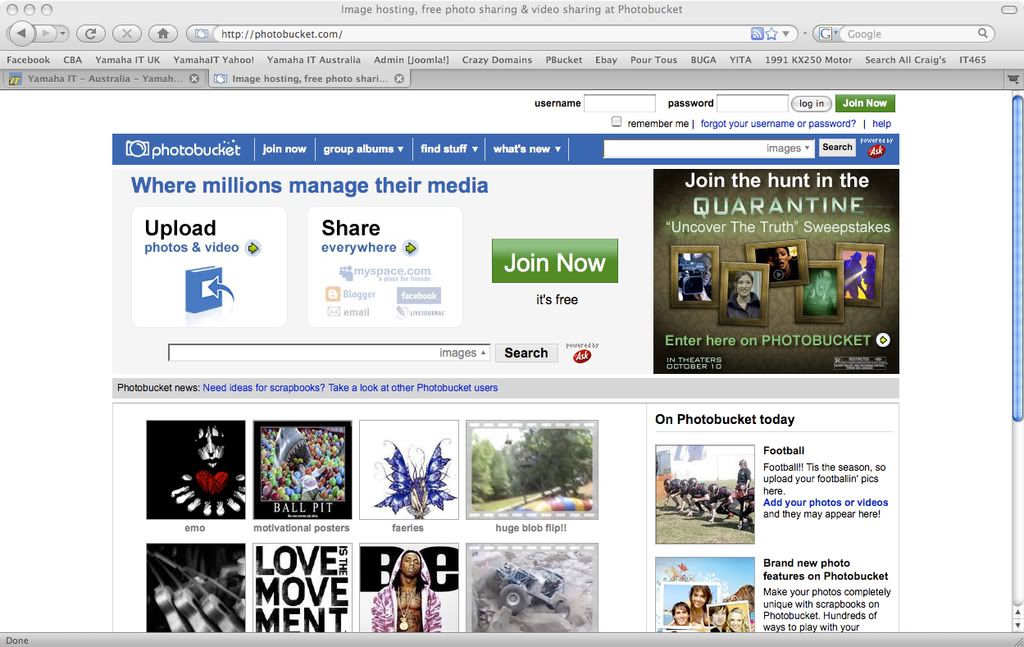
Once logged in to your Photobucket account you can create your first photo album and start uploading files from
your personal computer to Photobucket.
Once you are logged in to your account click on "Choose files" and select the files on your computer that you would like to upload to your album/s.
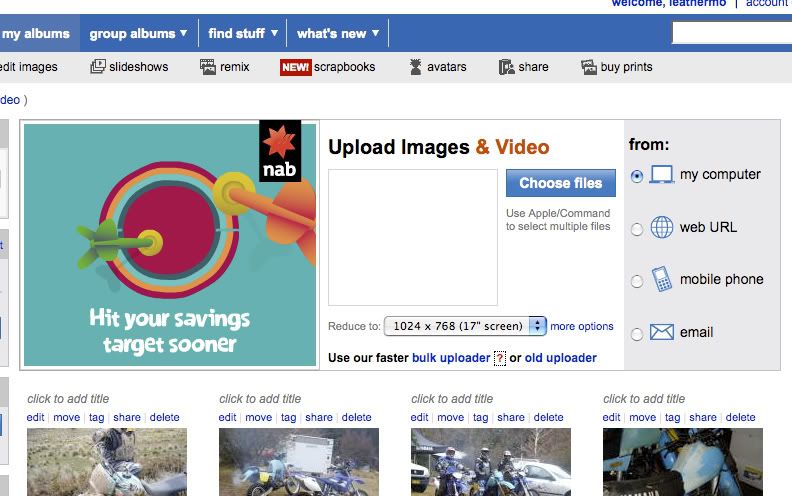
Depending on your image size and quantity of images it will take a moment or minutes to upload your images.
Once your images have uploaded into your Photobucket account the window will display the images and it will look like this.
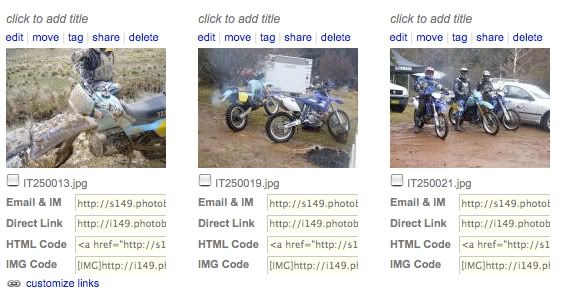
The next step is to click in the appropriate text box that sits under your uploaded image.
You are looking for the text box that sits to the right of the words "IMG Code".
Click on the text that is in this box and it will immediately highlight and automatically copy the text for you.
The next step is to go into the forum, create your post, add your text and then paste the copied "IMG Code" into your post.
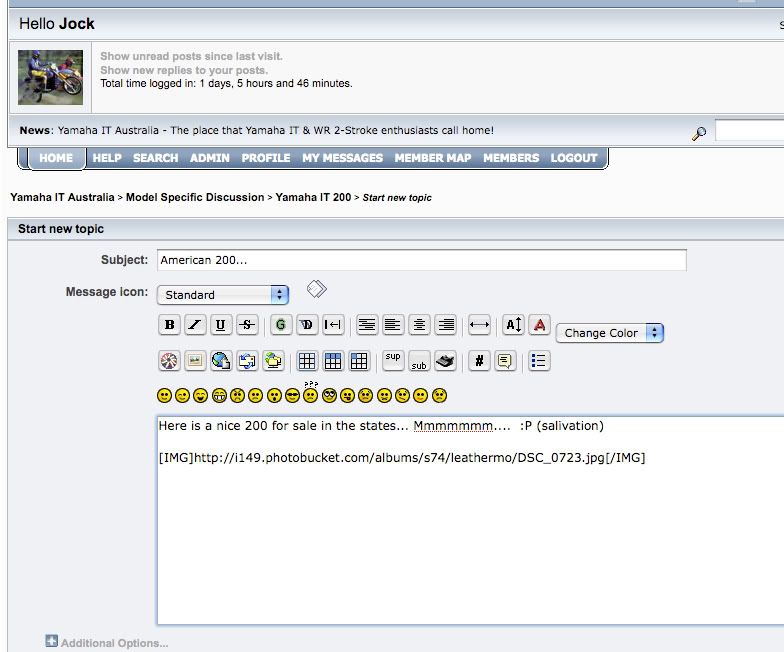
After that your done! If you have done everything right it will display your text and image/s.
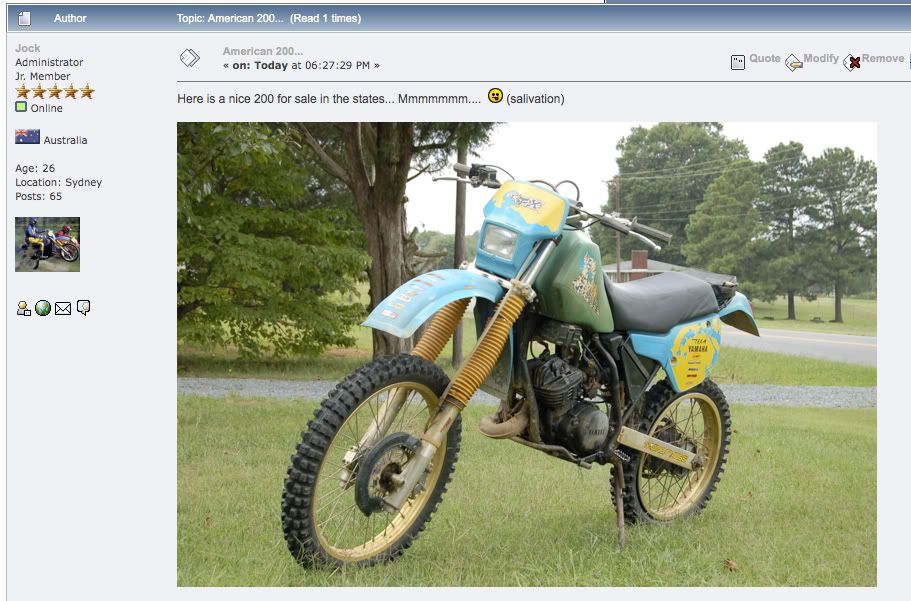
Another quick way to post an image that you find on someone elses website is to right click on the
image and copy the "URL" or "IMAGE LOCATION" of that image.
Once you have copied the url/location of the image simply start your post and to insert the image
click on the 'insert image' button (below the Italic sign)
When you click the button it will give you the following image code brackets
[img][/img]Paste your copied url/location of the image that you wish to display in between the image code brackets
Replace the words IN HERE with the URL of the image that you wish to dispaly, for example:
[img] IN HERE [/img]All the best!
Jock